Generating GCode in Inkscape
To make any interesting pictures we're going to need to use Inkscape, a drawing program that keeps images as paths rather than a bunch of dots. This kind of drawing is called vector drawing.
You'll need to download and install Inkscape (Mac, Windows) first.
Setting up Inkscape to make GCode
Set the document size
Click on FILE->DOCUMENT PROPERTIES
Find the Custom size box and set the width to 230 and the height to 130. Make sure the Units are set to "mm"
Set the default drawing tool
Click on EXTENSIONS->GCODETOOLS->TOOLS LIBRARY
Click graffiti and click "Apply"
Close the "Tools library" window
There is now a green tool box on your image, click the "text" tool and then on a setting to change it. Set all the settings as below.
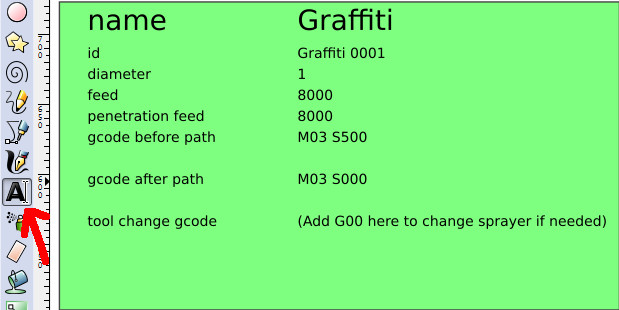
Set the PathToGcode Settings
Click on EXTENSIONS->GCODETOOLS->Path To GCode
Click Options tab
Set the "Scale along Z axis: to 0.2 and the "Offset along Z axis" to 0.2
Click on the Preferences tab
Change the "Directory:" to the place you want your gcode to be saved.
Do get the directory on a Mac go to Documents and make a new folder called "Drawing", control-click the folder and press "copy path", then go back to Inkscape and control-v to paste the path into the directory box.
Click on EXTENSIONS->GCODETOOLS->ORIENTATION POINTS
Click Apply and then Close
FILE->SAVE AS
Save this as a base document to make your drawings in the future and make sure to SAVE AS something new when you want to make a new picture.
Making the image
FILE->IMPORT and choose the image you want to convert to GCode.
Scale the image so that it fits within the rectangular bounds of our document.
With the image selected click PATH->TRACE BITMAP
Click the "Live Preview" box at the bottom middle
This part will be different for different images, play with the settings until you get a preview that you like, then press "okay" and close the Trace Bitmap window.
Drag the original image away and leave just the new outline on the document. Select the outline.
Click EXTENSIONS->GCODETOOLS->PATH TO GCODE and click "Apply"
There should now be a new gcode file in your chosen directory, go and open it in Universal GCode Sender.