Sending GCode with Universal GCode Sender
Although we could send GCode to our Drawbot using the Arduino Serial Monitor as we have in the past, it's easier to use software like Universal GCode Sender which has buttons that automatically send the GCode and which can also break up a long GCode file and send it bit by bit.
You'll need to download Universal Gcode Sender (Mac, Windows) first. The file also contains Java Runtime Environement (JRE) which you need to install before Universal Gcode Sender will work.
If you haven't made your own gcode yet you can use an image from these samples.
Using Universal GCode Sender
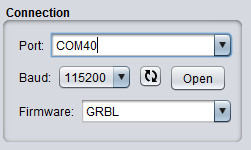
Click the "Refresh" button (the little arrows) to fill the Port list
Make sure the Baud: is set to "115200"
Choose the drawbot from the Port: drop down and press Open
If the drawbot isn't in the list, unplug it from your computer and plug it back in, press refresh and try again.
Click the "Machine Control" tab
Use the controls to drive the drawbot to the bottom left of the drawing area.
Press "Reset Zero"
The Drawbot now knows where the zero point is, you MUST do this every time you turn the drawbot on.
Click the "Macros" tab
With a pen in the machine test to make sure the code "M03 S000" has the pen up and the code "M03 S500" has the pen down, touching the drawing plate.
If the pen isn't making good enough contact with the plate, adjust the pen.
Click the "File Mode" tab
Browse for the gcode file you want to read.
Click "Visualize" to confirm the image.
Click "Send" and wait for the image to draw.